Learn how to use the Chatbot at runtime to explore your presentation using natural language prompts typed or spoken into the chat. This example end-to-end process opens a chat window, describes how you can use keywords, and describes some of the results you might see. Basically, Pyramid enables the continued analysis of content in an existing presentation through natural language requests made using the Chatbot.
The functionality is AI-driven, so the output you see may not exactly match the screen shots or description in here. You should be aware of this, and always be careful to explore until you are happy with the output that you have generated.
Note: The process described in this guide is a "runtime" activity. You and your users can also use Chatbot to build slides and visuals inside slides at design time. For more information, see Getting started with Present.
Before you begin
To be able to use the Chatbot:
-
You can only make use of this functionality if your administrator has selected to Enable Generative AI in the AI Settings page of the Admin Console. Otherwise, the function is not available for use.
- You must have an Enterprise Edition license.
End-to-end process
Step 1: Access the Chatbot
To get started, open the Chatbot for presentation you would like to explore at runtime:
- Hover your cursor to the right of the report title and click Chatbot (red box below).
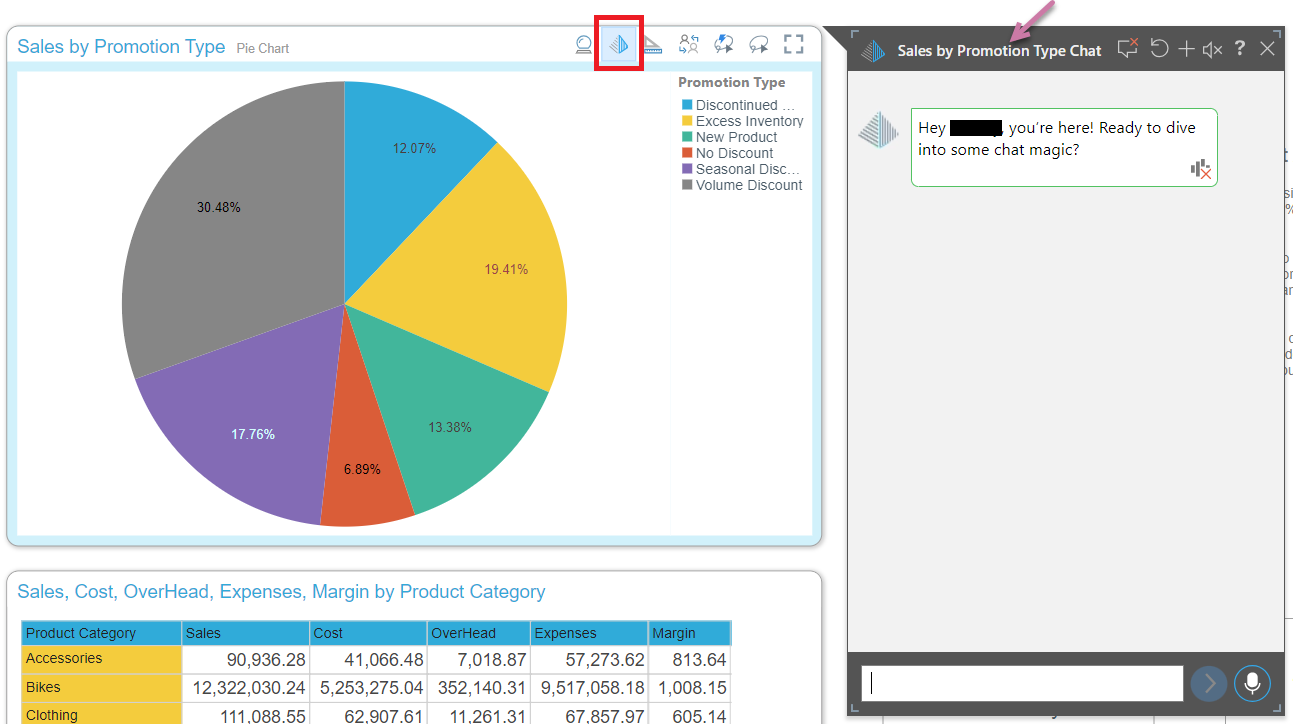
Tip: For information about the other panel tools that you can see at the top-right of each of your visuals, see Panel Tools.
More information
It is important to note that, when you use the Chatbot, you are exploring the single visual whose title is shown in the Chatbot header (purple arrow above). If there are multiple visuals on your slide, you should explore them separately.
- To learn more about the runtime Chatbot, see Runtime Chatbot
Step 2: Type in your requirements
Type in your requirements using "prompts":
- Type in Add pr and select Product Category from the prompt. Then click Run arrow (purple arrow).
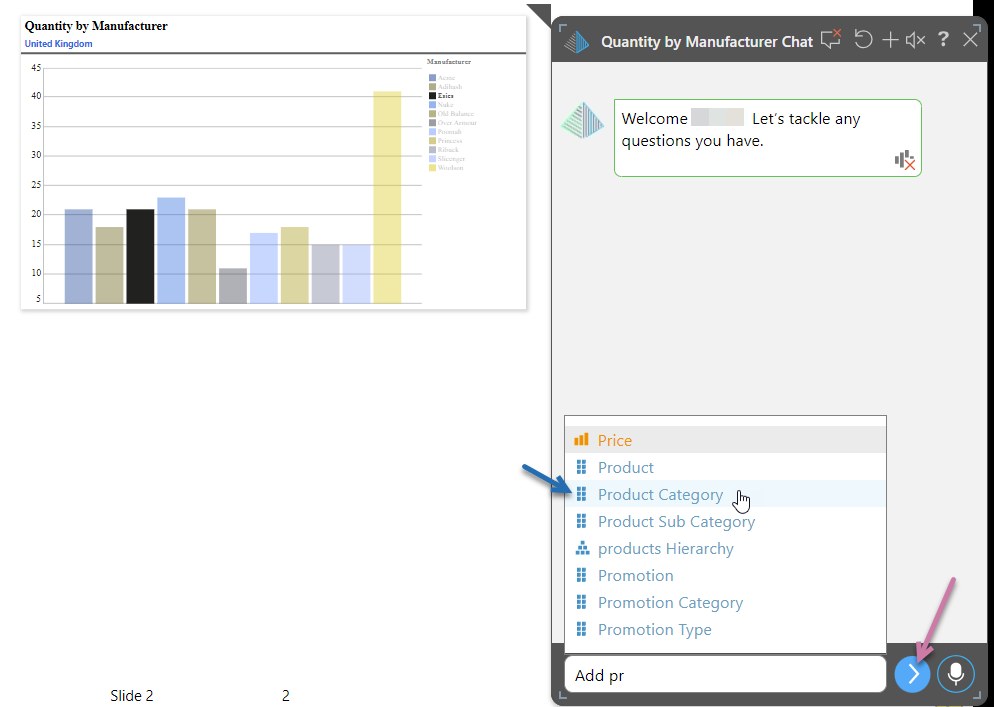
More information
The prompt is extremely flexible. You can either type your question and click Enter or the Arrow button, or you can hold down the Microphone button and just say your question into your microphone and, as shown in the example, the Chatbot attempts to recognize any hierarchies or measures that you may be referring to, and offers you a list of keyword matches to select from.
- Click here to learn more about using the prompt in the Chatbot.
- Click here to learn about using keywords and wildcards.
Important: The first time the speech feature is used, each user must explicitly give their own authorization to the browser for the website to use the audio recording functionality in Pyramid.
Step 3: Type in additional requests
Once the prompt is acted on, the system displays the adjusted presentation and a confirmation message is displayed in the chat (purple arrow below). Note that the columns in our column chart now represent quantities for each manufacturer, split by product category.
- Type in Remove Product category (select the prompt for product category while typing it in) and click Run again.
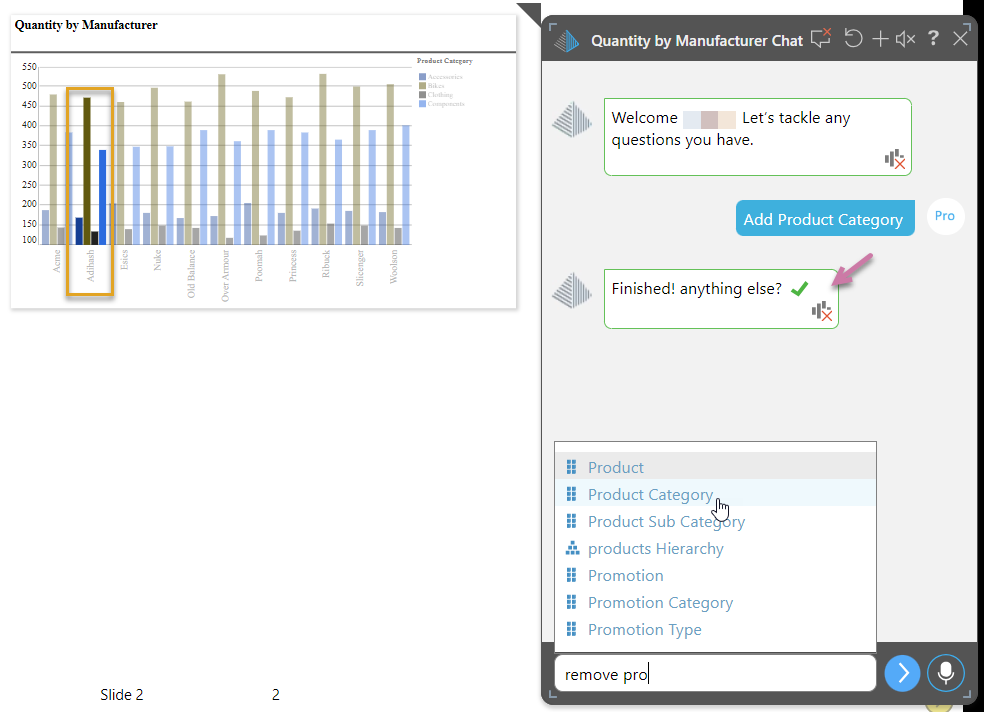
Step 4: View Results
- Type Add Prom (select Promotion Category) and change to a grid (purple arrow below). Then click Run.
Note: There can be a delay while editing the content items and configuring the Presentation
View the final results:
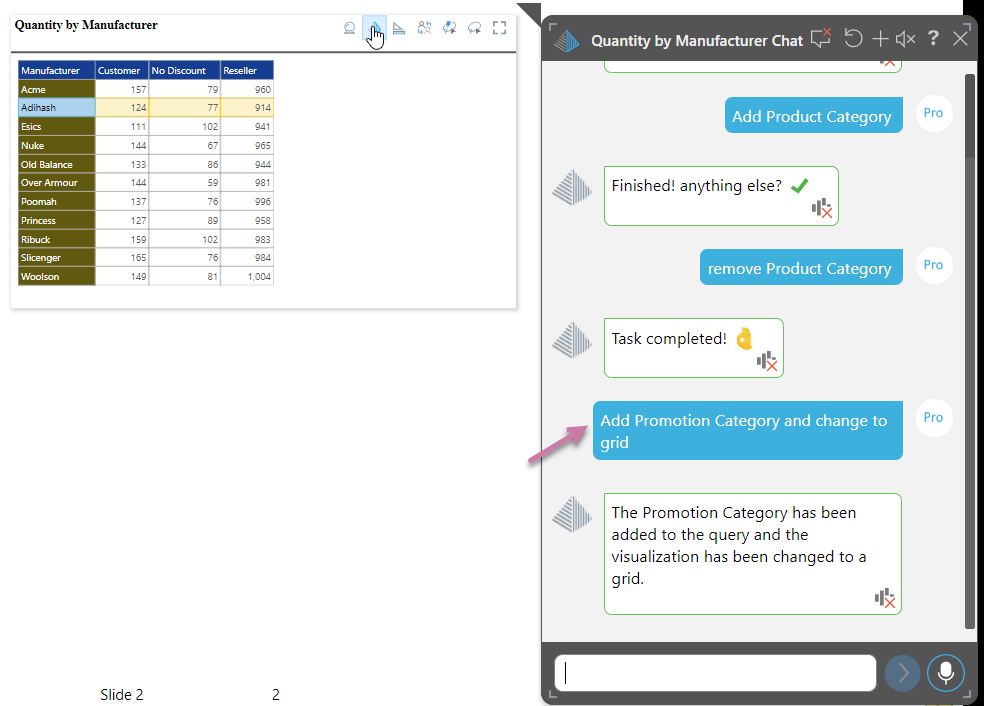
More information
We have explored how you can add and remove dimensions, transform your visualization type (from column chart to grid), and so on. Chatbot is extremely flexible, so you should take some time to ask it questions and see how this helps you to explore and understand your runtime data. Note that you can use the options in the panel title to update your session, including to Reset the Chatbot content.
- Click here to learn more about using the Chatbot.
Alternative processes
This topic was all about exploring your visual at runtime. If you have sufficient access, you can also use the design time Chatbot to build a presentation using AI:
- Click here to learn to build a new presentation using Chatbot